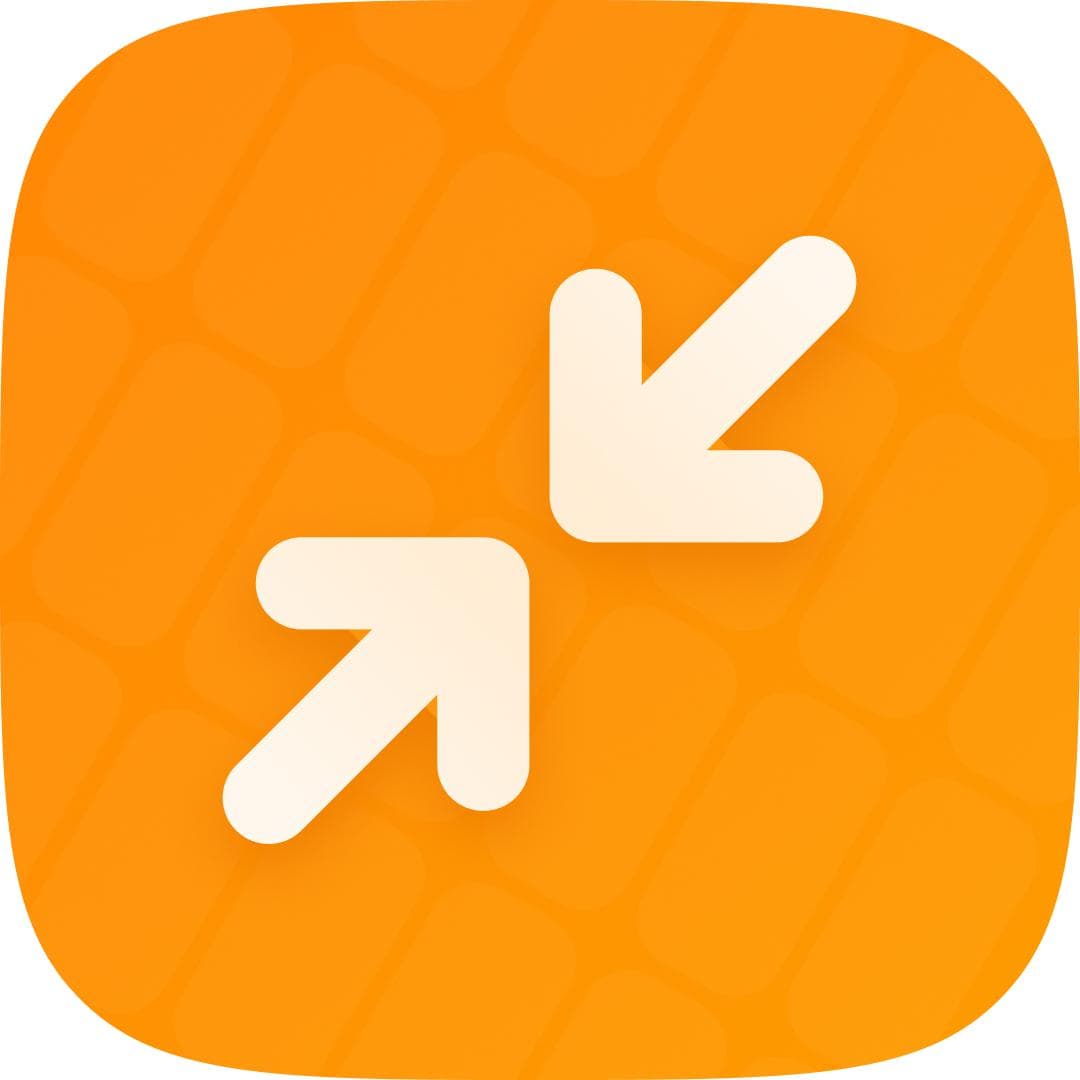
ImgFiber
Get StartedHow to Use ImgFiber for Effective Lossless Image Optimization: A Step-by-Step Guide
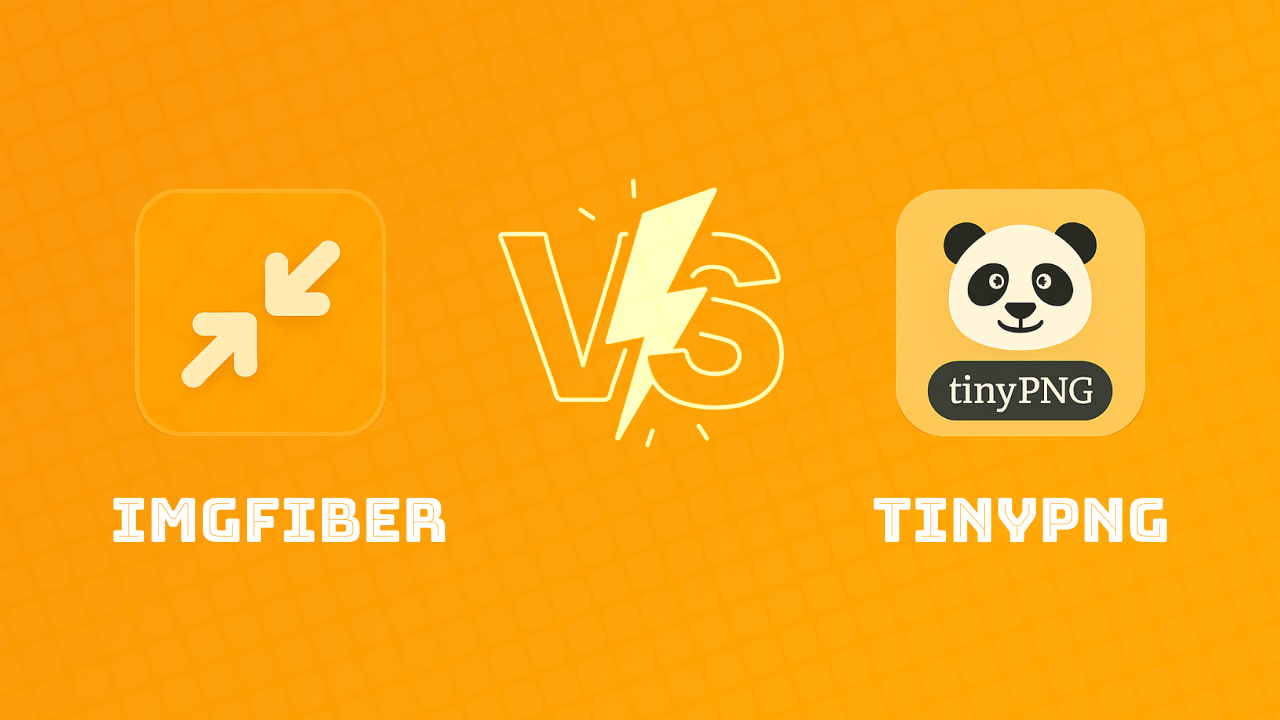
Are you looking for a way to shrink your Images without losing quality?
While tools like TinyPNG, OptImage, CompressorX are popular, there is a better alternative: imgfiber.com.
Not only does imgfiber provide smaller file size but it also maintains exact same quality. you can try it for yourself. In this step-by-step guide, we’ll show you how to use imgfiber to compress your images effectively, saving space on your Hard drive or Servers and even improving your website’s load times.
Let’s get started!
Why Choose ImgFiber Over Other Tools Like TinyPNG?
Image compression is essential for web performance, but not all tools deliver the same results. some of these tools are just FFmpeg wrapper, But with ImgFiber we are built from scratch up. our tool is custom build which doesn't use pre-defined already existing tools. this is something very different build from groundup. aiming to deliver even better results that stands out.
Here’s why imgfiber stands out:
- Superior Compression: imgfiber reduces file sizes more effectively than TinyPNG, Squoosh by Google, OptImage, and CompressorX while retaining excellent image quality.
- Ease of Use: With a simple drag-and-drop interface, imgfiber makes image shrinking effortless.
- Speed: Compress images in seconds, even for large files.
- Everything happens locally on your browser: We don't send your data anywhere to process it. everything happens right in front of your eyes! Just as it should. It's fast.. It's instant. It's Super Space saver.
- Versatility: Supports various extensions such as PNG, JPG, JPEG, GIF, SVG files, making it a one-stop solution for all your compression needs.
In our tests, imgfiber consistently outperformed competitors, delivering smaller file sizes with no noticeable quality loss.
Don't take our word, compare it yourself. You'll be just as astonished by the results as we are. we are really proud of what we have build with imgfiber and we're sure you would feel pride too. when your sites loads even faster.
Ready to try it?
Let’s walk through the process.
Step-by-Step Guide to Optimize Images with ImgFiber
Step 1: Visit imgfiber.com
Head to imgfiber.com and explore the clean, user-friendly interface. No sign-up is required to get started!
Step 2: Upload Your Images
Drag and drop your PNG , JPG, JPEG, GIF, SVG files into the upload area. Alternatively, click the upload button to select files from your device. imgfiber supports multiple files at once, so you can compress entire batches in one go.
Best Part? We are not limiting you with you can only upload 5MB file. you are free to throw 50mb image at imgfiber and get optimized results! Not a single image compression tool out here can offer this. without making you pay.
Step 3: Let imgfiber Work Its Magic
Once your files are uploaded, imgfiber automatically compresses them. You’ll see a progress bar showing the compression in real-time. In seconds, your images will be ready!
Step 4: Download Your Compressed Images
After compression, imgfiber displays the new file size alongside the original. For example, a 4 MB JPEG might shrink to 1 MB with no visible quality loss (as shown in our sample results).
Click the download button to save your optimized images.
If you uploaded more than 1 file you get zip file to unzip with your optimized outputs.
Step 5: Compare the Results (Only for Geeks)
Open your original and compressed images side by side. You’ll notice that imgfiber retains sharpness, color accuracy, and detail—unlike some competitors that can leave images looking blurry or pixelated.
Benefits of Using ImgFiber for Image Shrinking
- Faster Website Load Times: Smaller image files mean your website loads faster, improving user experience and SEO.
- Save Storage Space: Perfect for photographers, bloggers, and web developers who need to manage large image libraries.
- No Quality Loss: imgfiber’s advanced algorithms ensure your images look just as good after compression.
ImgFiber vs. TinyPNG: Why ImgFiber Wins
TinyPNG is a well-known tool, but imgfiber delivers better results.
Here’s a quick comparison:
- File Size Reduction: imgfiber often achieves 20–30% better compression than TinyPNG.
- Quality Retention: imgfiber preserves more detail, especially in high-resolution images.
- Speed: imgfiber processes files faster, even for large batches.
For example, a 5.8 MB PNG file compressed with TinyPNG might result in a 3.9 MB file, while imgfiber can shrink it to just 671 KB with the same quality (based on sample results).
Frequently Asked Questions (People Also Ask)
How Do I Compress a JPG, PNG with ImgFiber?
Simply upload your JPEG file to imgfiber.com, and the tool will automatically compress it while maintaining quality. Download the optimized file in seconds!
Can ImgFiber Compress PNG Files?
Yes! imgfiber supports both PNG and JPEG files, making it a versatile choice for all your image compression needs.
Is ImgFiber Free to Use?
imgfiber offers a this service as entirely free tier with generous capability, perfect for every users. if you would like you can help us maintain it going forever by Buying us a coffee. - https://buymeacoffee.com/iambavith
Try ImgFiber Today!
Ready to shrink your images without sacrificing quality? Visit imgfiber.com and experience the best image compression tool on the market. Say goodbye to bloated file sizes and hello to faster, more efficient websites!